In theory, chapter one would start talking about code and the basic (and important) structures, and maybe even write a script (mini-program) or two.
However, the reality is that we must first ensure that your system is setup and that you have installed Scratch on your system. ...
However, the reality is that we must first ensure that your system is setup and that you have installed Scratch on your system. ...
Downloading & Installing Scratch
To download scratch, you must go to the Scratch page and select the version of Scratch that is right for your operating system. The proper order to do this is (if you're into the proper order):
Second, as of the writing of this book, the following versions are all available here (http://info.scratch.mit.edu/Scratch_1.4_Download):
- go to the Scratch home page
- click the Download link
- donate a small bit of money to the ongoing development of Scratch
- choose and download the right version of Scratch for your computer
- double-click on this file to install (or click from your browser's download area).
Second, as of the writing of this book, the following versions are all available here (http://info.scratch.mit.edu/Scratch_1.4_Download):
- Microsoft Windows - Regular Installation
Requires Windows 2000 or later.
Includes: Windows XP, Windows Vista, Windows 7
Install like normal. Double-click the downloaded file. Follow the instructions. The program should be installed quickly. Look for the cat, as that's usually what you want to double-click to run Scratch. - Microsoft Windows – Special Installation- ZIP File (http://download.scratch.mit.edu/WinScratch1.4.zip)
If you don't have Administrator rights to install software on your computer (or your students' computers), then you can still run Scratch! - Download this ZIP file
- Once downloaded, right-click on the file, choose "Extract ..."
- Extract this to whatever folder you'll remember. (I recommend the Desktop.)
- To run Scratch, double-clicking the "Scratch.exe" file. (It will run slower than normal, but it will run!)
- If you are a teacher asking your class to download this (or handing it around on small USB drives) you may want to delete the "Samples" folder, as this removes over 30% of the size. Just Extract the file, remove the folders you don't want, and zip the folders again. - Mac (OSX)
Requires Mac OSX 10.4 or later, including: 10.4 (Tiger), 10.5 (Leopard), 10.6 (Snow Leopard) and 10.7 (Lion)
- Double-click to unzip the dmg file. Follow the instructions and drag the Scratch file into your Applications. If you don't have Administrator rights, you can try double-clicking in the unzip/dmg/StuffIt window.
- If it works, it will probably run really slowly. - Ubuntu Linux
Requires Ubuntu 9.04 or later, including: 9.04 (Jaunty Jackalope), 9.10 (Karmic Koala), 10.04 (Lucid Lynx), 11.04 (Natty Narwhal), 11.10 (Oneiric Ocelot)
- Installation instructions for Linux are here
Running Scratch
You've downloaded and installed Scratch. Great! Now, let's get Scratch running and have a look around.
If Scratch isn't running yet, then you can start it by double-clicking the kitty cat. When Scratch loads, it should look like this:
If Scratch isn't running yet, then you can start it by double-clicking the kitty cat. When Scratch loads, it should look like this:

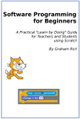

 RSS Feed
RSS Feed