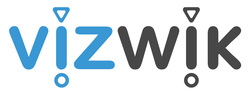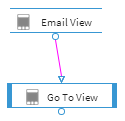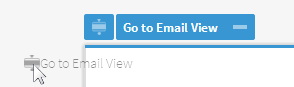Very sad to report that Vizwik has ceased operations (Sept '16)
Getting Started with VizWikIn this Introduction Activity, students will build a Business Card Template starting with a blank project space.
Afterwards, in the "Business Card" Activity, students will copy and edit a template that I borrowed from Martine Paquet (VizWik staff). For both the Intro and Business Card activities, the end result may be the same. The goal in keeping these activities so similar was to get students familiar with VizWik with some easier and repetitive tasks. (Teachers may choose to blend these two activities together.) If you missed the "Welcome to VizWik" video and an explanation of VizWik, they are here. Files used in this page's activity
|
Introduction Activity Goals
| ||||||||||||||||||||||||||
Getting Started - 1a
|
|
Getting Started - 1b
|
Creating an image that acts like a button is almost as easy as creating a button itself!
VizWik "Freezes" |
|
Sooner or later, things crash.
Watch this video to see how VizWik sometimes freezes. (It doesn't let you edit items, doesn't let you open/close scripts and views).
So I close the entire Google Chrome window and in the next video I open Chrome again, proving that my work is saved automagically (!!!) and VizWik is fully functional again.
Watch this video to see how VizWik sometimes freezes. (It doesn't let you edit items, doesn't let you open/close scripts and views).
So I close the entire Google Chrome window and in the next video I open Chrome again, proving that my work is saved automagically (!!!) and VizWik is fully functional again.
Getting Started - 1c
|
Watch Google Chrome come back with everything saved where I left it.
Make an image act like a button to go to a web page. Create another View. Learn how VizWik chooses the Primary View (starting page for your app). Create Home, Previous and Next buttons to change app Views (pages). |
|
Getting Started - 1d
|
In this video, we drop Email and Phone images onto the primary view, and we make these images act like buttons to take us to the correct view (page).
|
|
And sorry, at the end of this video, I say that I'll be back in a moment. That was a "typo", as it was the last video of this series. But there are more videos for VizWik here! |
Next: VizWik - Business Card