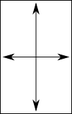A note about copyrightImages may be used without violating copyright law *only* if they have been altered so as to not recognize the original. Think about using crop, filters and other editing tools to make your elements unrecognizable.
CBC item on the new (2009) Canadian Modernization Act. |