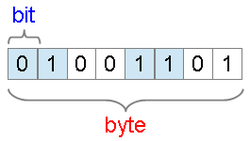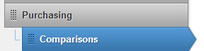Unit #1 - Purchasing a Computer
PAC Part 1 - Purchasing A Computer (Intro)
|
PAC Part 2 - Computer Comparison ChartDownload the Excel file below. ("Computer Comparison Chart.xls")
Open this file in either MS Excel or LibreOffice Calc. Row #1 = The first computer ad in Flyer #1 Row #2 = The third computer ad in Flyer #1 Row #3 = Any online computer ad that you can find. Try these? --> Row #4 = Any paper computer ad from a flyer that was brought in. MS Excel File (to start the chart)
|
Links to Online AdsUNB Store Flyer #1 or #2
TigerDirect.ca Dell.ca (click for "Home" deals) or Dell's DFSDirect.ca HP laptops or desktops (Staples & Futureshop flyers are available in class.) | ||||||
The above MS Excel file looks like this:
| Brand & Make & Model |
Processor / Chip (Intel, AMD) |
RAM (DDR3) |
Data Storage (HDD, SSD) |
DVD | Network | Display | Other | Price |
| 1. | ||||||||
| 2. | ||||||||
| 3. |
PAC Part 3 - Comparison Scenarios
|
|
PAC Part 4 - Project: "A Computer for Helen"
Our end-of-unit project (15 points) is to make a
presentation (MS PowerPoint or LibreOffice) containing a computer recommendation for Helen Parr. Marking criteria here. |
|