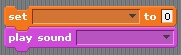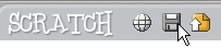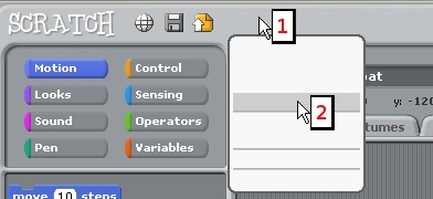Notes for TeachersI happen to think that Scratch is "the best thing since sliced bread". This software is awesome for students who have never programmed a computer before (be they 8 or 18 years old).
That being said, my students have managed to find a number of ways to take my awesome amazing "bullet-proof" instructions and say:
And so, I humbly submit the following warnings for teachers. I call these "The Weirdness of Scratch". I hope this helps you to pull out less hair as you learn to teach something new! |
|
SCRATCH CRASHES
What it looks like, and what to do!
1.What does it look like when
|
2. How do I save
|
|
HARDER SOLUTION:
However, if you've never saved the file before, then you need to work with the invisible options! Weird but true! Let's assume that the problem might also include that the student's network folder is full (a common problem). Therefore, we want to save to the student's Desktop.
|
Why isn't my script
|
[[ this page still under construction.... ]]
Mr. Rich's "To Do" List
|