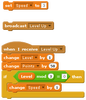|
UPDATE:
|
The instructions below are for the older Scratch 2.
For the newer Scratch 3 instructions, click here. |
Frogger, Page 3In this page, we will:
|
|
Create a Separate Finish Area.
|
|
Keeping Track of PointsNow that we're this far, adding Points is super easy!
And remember negative numbers from Math class? Here's another time that we need them! |
|
Keeping Track of LivesFamiliar with making variables now? Great!
So here's your task:
|
|
Set the Speed to Increase on "Level Up"Now, life starts to get complicated!
What should we do to make different levels harder? Let's increase the speed of the cars, but only every 3rd level. (Yikes!!!)
Then, just to make our lives easier later (but more complicated now), let's add a BROADCAST "Level Up" every time we celebrate touching the Finish area! (Remember, MOD is under the "Operators" palette and BROADCAST is under the "Events" palette.) |
|