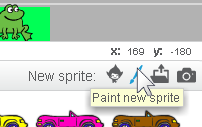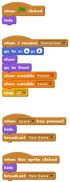|
UPDATE:
|
The instructions below are for the older Scratch 2.
For the newer Scratch 3 instructions, click here. |
Frogger, Page 4In this page, we will:
|
|
Mini-Splash Screen
|
|
Mini-Splash Screen
|
|
Splash Screen
|
|
Splash Screen
|
|
Splash Screen
|
|