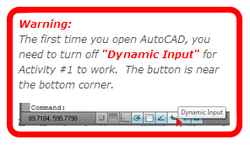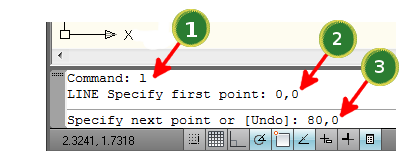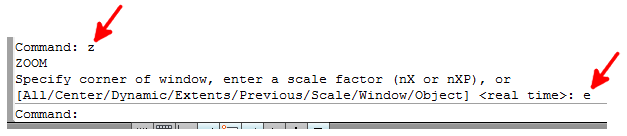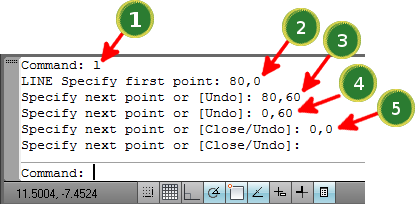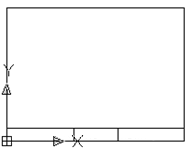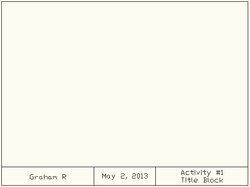Activity 1 - Title Block (using "Absolute Coordinates")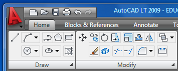
Getting familiar with AutoCAD.
Open "prototype1.dwg". Turn OFF the Dynamic Input button
Draw a Line (to start a rectangle) If you can't see this line as you draw it, then don't worry - just keep going. You'll see the line after you use "Zoom to Extents" below.
(When this works correctly, the bottom line after each command should say "Command: ") |
| |||||||
|
Draw 3 Lines (to finish drawing the rectangle)
(When this works correctly, the bottom line after each command should say "Command: ") |
|
Draw Text Box Outlines
|
|
Enter Text
Try the "ESC" key if the program doesn't respond.
Inside your BBT9 folder:
|
Credits: These activities were created by David Haney and/or created/modified by Brian Wilkins before being modified by Graham Rich. Many thanks to both David and Brian for sharing this work with us!
All AutoCAD Activities
| Activity | Name | Area of Learning |
|---|---|---|
| Activity 1 | Title Block | Absolute Coordinates |
| Activity 2 | Arrow | Relative Coordinates |
| Activity 3 | Speaker Symbol | Polar Coordinates |
| Activity 4 | Lines & Circle | Object Snaps |
| Activity 5a | Trim, Extend, Offset | Use Trim, Extend, Offset |
| Activity 5b & 5c | Select from 5a | Multi-Select with Mouse |
| Activity 6 | Razor Blade | Mirrors, Snap to Quadrant, Snap to Center |
| Activity 7 | Gear | Polar Array |
| Activity 8 | Olympic Rings | Circles, Trim |
| Activity 9 | Stop Sign | Offset, Polar Coordinates |
| Activity 10 | House #1 | Dimensions, Coordinates |
| Activity 11 | Dartboard | Circles, Trim, Text |
| Activity 12 | Canada Flag | Polar Coordinates, Offset, Trim, Extend, Dimensions |