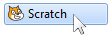|
UPDATE:
|
The instructions below are for the older Scratch 2.
For the newer Scratch 3 instructions, click here. |
Project: MY FIRST VIDEO GAMES!Learn to code by making your own video games!
|
You can Scratch online
or download Scratch 2.0 This unit created Dec 2013 by Graham Rich with help from a number of people. Graham has extra Teacher Notes for this unit here. Questions? Contact Graham. |
STUDENT ACTIVITIES (a list only, the activities are linked)
|
INTRODUCTION
WARM-UP - HOUR OF CODE
WARM-UP - SCRATCH
|
|
Description
You will design video games that can be played on your computer or uploaded to play online. The games will have scores, levels, lives and sound effects! The first game is explained step-by-step and the game is played using the keyboard. With the second game, you can choose to play the game using the keyboard, mouse, webcam or a combination!
Objectives
You will design video games using Scratch. The games will have scores, levels, lives and sound effects!
Game #1 is a game of Frogger, where the frog has to cross the highway without becoming roadkill. To play this game, the player uses the keyboard arrows to get the frog past the traffic.
Game #2 is a game of your choice. Some popular choices are:
Daily Blogging will help you and your teacher track your progress through these activities. Each blog entry must answer 2 questions:
- One sentence about one thing you worked on today
- One sentence about one thing you learned while working in Scratch today
Also, if you have any questions for your teacher, be sure to add that to your blog.
All of your hard work will result in fun games that you can post online for everyone to enjoy! Through these activities, you will get to see what goes into game development and testing.
Game #1 is a game of Frogger, where the frog has to cross the highway without becoming roadkill. To play this game, the player uses the keyboard arrows to get the frog past the traffic.
Game #2 is a game of your choice. Some popular choices are:
- Dress Up (beginner)
- Matching Game for Dress Up (intermediate to advanced)
- Space Shooter (beginner to advanced)
- Choose Your Own Adventure Story (beginner to advanced)
- PacMan (advanced)
Daily Blogging will help you and your teacher track your progress through these activities. Each blog entry must answer 2 questions:
- One sentence about one thing you worked on today
- One sentence about one thing you learned while working in Scratch today
Also, if you have any questions for your teacher, be sure to add that to your blog.
All of your hard work will result in fun games that you can post online for everyone to enjoy! Through these activities, you will get to see what goes into game development and testing.
Group Size
Recommended Group Size: 1
- Coding is best done individually, where each student has their own computer.
- However, most students benefit from working alongside other students where they can share questions and suggestions. In most cases, this will also reduce the number of questions coming to the teacher, and increase the number of students hearing the answers to those questions.
Materials
|
REQUIRED MATERIALS
RECOMMENDED MATERIALS
|
Time Required
- "Hour of Code" activities can be completed in one hour, but likely will take two classes (depending on the age and computer ability of the students).
- Game #1 (Frogger) is designed to take 5-6 hours (for able students who are on task).
- Game #2 (Independent project) will likely take 10-15 hours, depending on the complexity of the selected game. Teachers can limit the hours simply by limiting the expectations of the finished game.
Assessment
- Assessment for introductory exercises (Recommend: "Complete / Incomplete")
- Assessment for Game #1 (Can be per task/video: "Complete / Incomplete" or can be per rubric)
- Assessment for Game #2 (Rubric)
- Assessments for Blog Entries (Recommended) (Rubric)