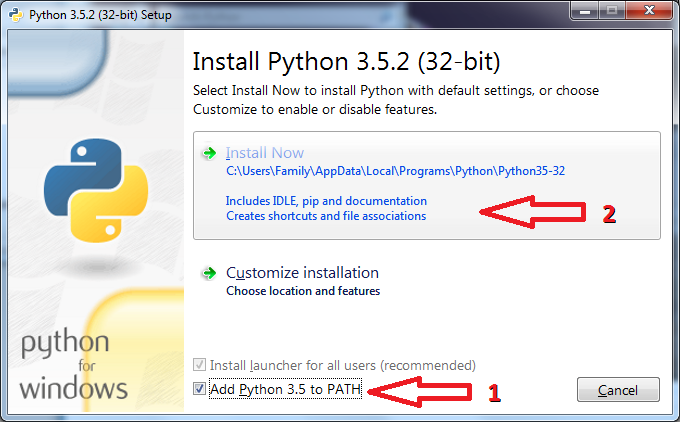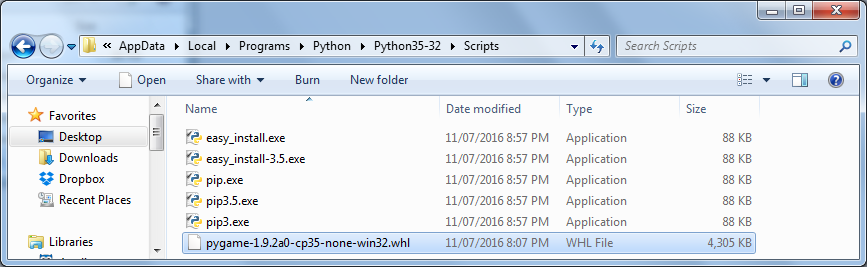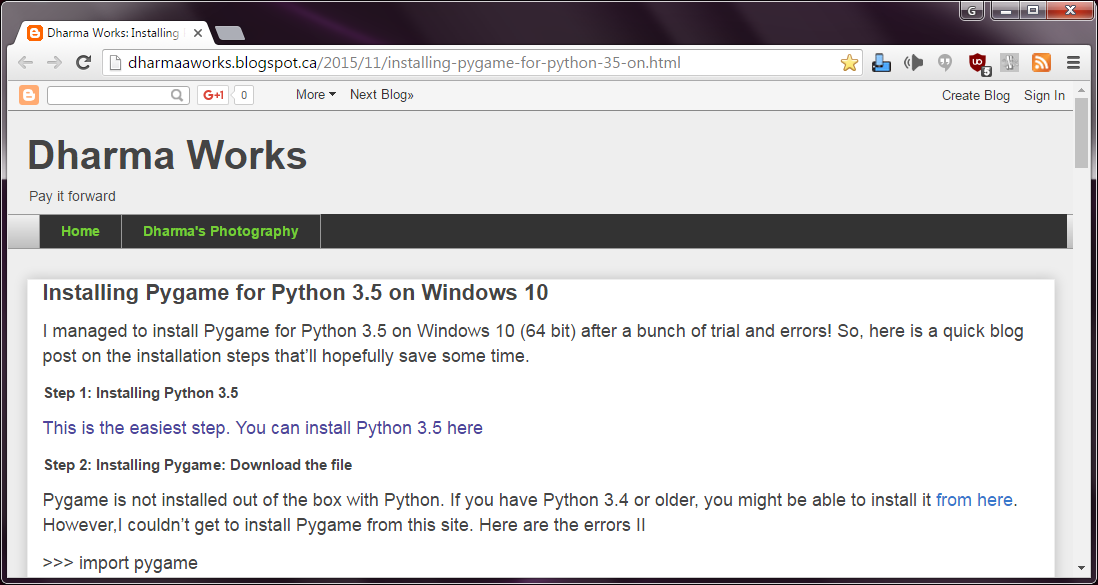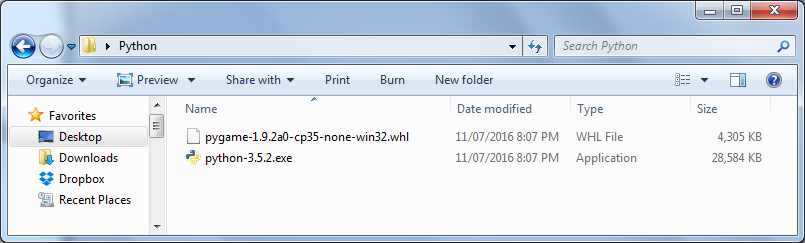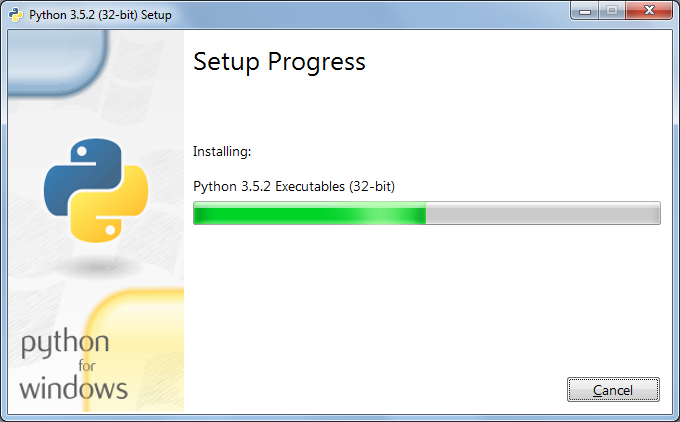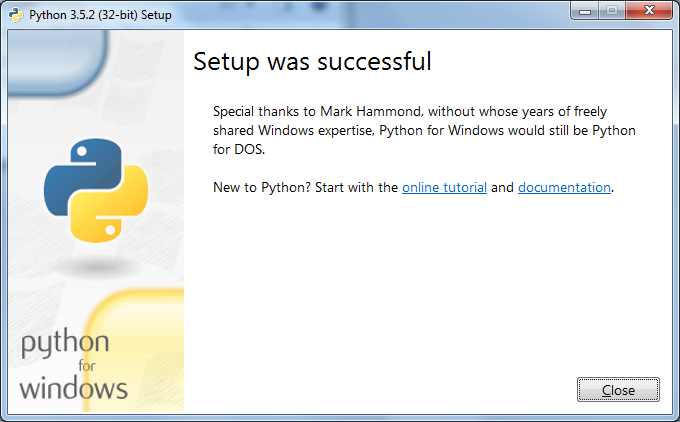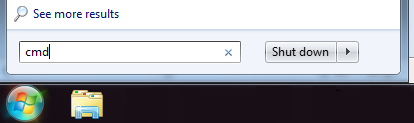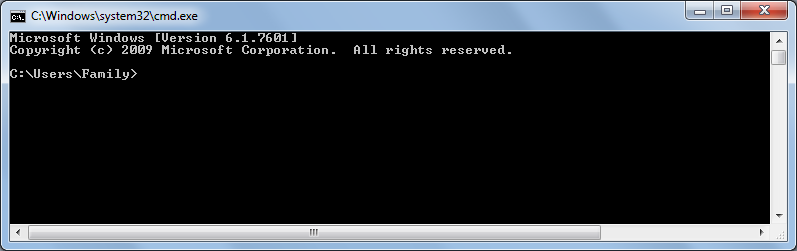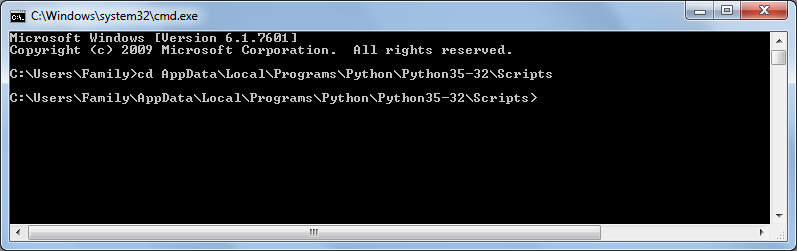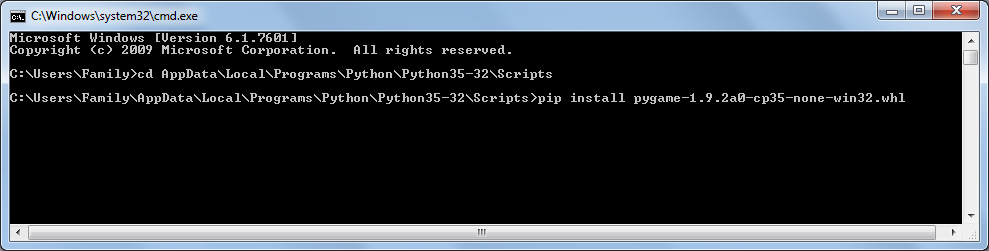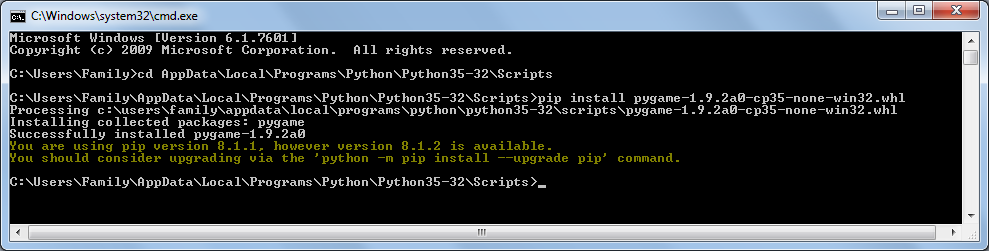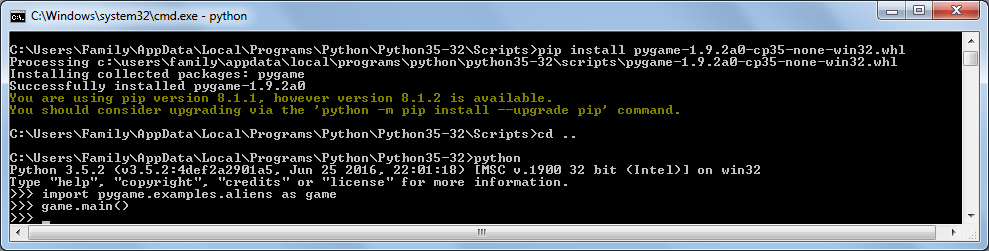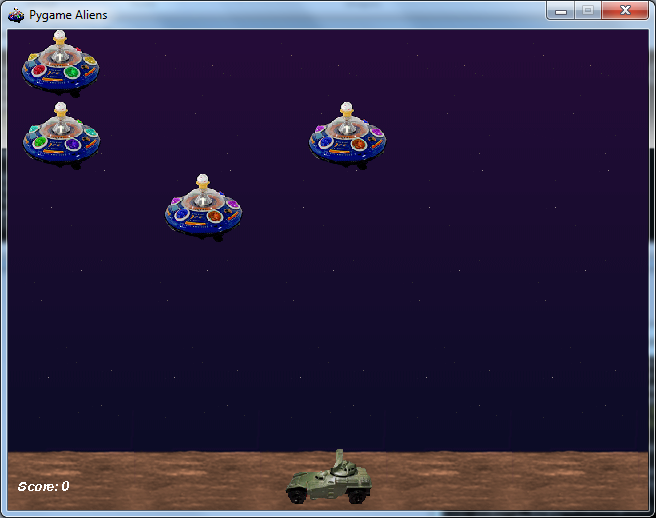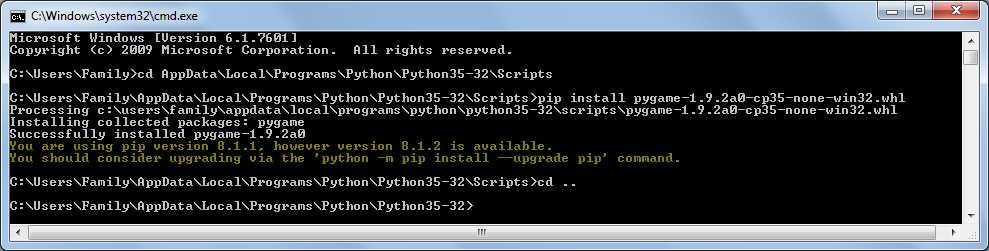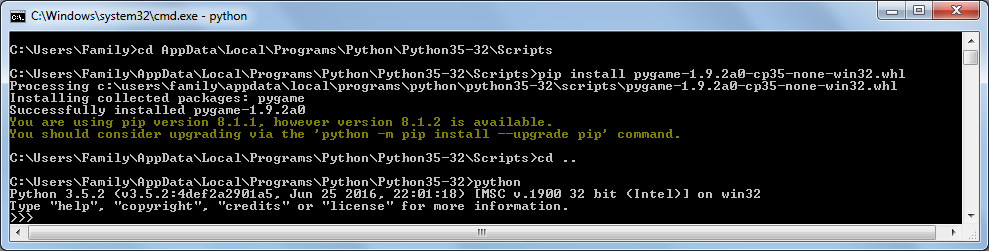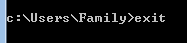Install Python 3.5 + PyGame
|
Very excited that I finally found out how to install Python 3.5 and PyGame!
Here's the web page that showed me how. (I followed their instructions below, but added more images.) Here's what I actually did to get Python 3 and PyGame working. (First, I created a folder on my Desktop called "Python" to save these files.) 1. Download Python 3.5 (latest version, mine was Python 3.5.2) 2. Download PyGame (latest version, mine was pygame-1.9.2a0-cp35-none-win32.whl) EVERYTHING IS NOW DOWNLOADED!! 3. Install Python 3.5 (Wherever you saved it, just double-click to install.) (Takes 10+ minutes.) 4. Copy the PyGame file to this folder: C:\ Users \ <login> \ AppData \ Local \ Programs \ Python \ Python35-32 \ Scripts *Note: <login> needs to be replaced with your login name. |
Click any image on this page for a larger version.
|
|
5. a. Open a Command Prompt (Don't know how? Click the Start button Underneath "All Programs" it says "Search programs and files" In that area, type "cmd" and press Enter) 5. b. Inside the Command Prompt, we need to get to this same folder, so type this: cd C:\Users\<login>\AppData\Local\Programs\Python\Python35-32\Scripts and press Enter (If you don't want to type this all in, you can copy this line into Notepad and change <login> to your login name then copy it from Notepad then right-click in the cmd.exe blue window bar then choose Edit -> Paste and don't forget to press Enter.) 5. c. When you are in this folder, type: pip install pygame-1.9.2a0-cp35-none-win32.whl (You can type "pip install pygame" and press Tab to auto-complete) |
Comments? Instructions not working? Use the Contact Form!