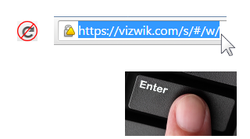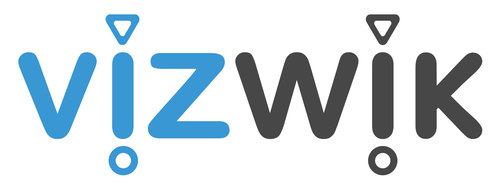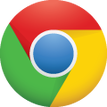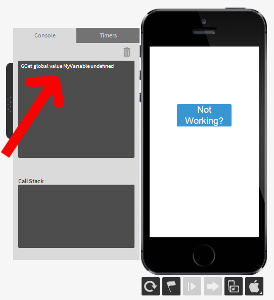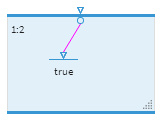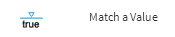Very sad to report that Vizwik has ceased operations (Sept '16)
Troubleshooting VizWik
|
The most important thing to know is that Vizwik does NOT have a Save button! Everything is saved "automagically" in the background. Therefore, closing Google Chrome can be done at any time and your work is saved to the Vizwik servers ("cloud").
That being said, Vizwik glitches do occur and here are the most common solutions. (I will add to this as more solutions are brought to my attention.)
|
|
|